Debugging RTSS Applications
RTX64 applications can be debugged using the familiar Microsoft Visual Studio development environment. You can debug:
- A simple application
- An application using an RTDLL
NOTE: The RTX64 Debugger supports relative pathnames.
Running an RTSS Application in the Debugger
RTX64 provides a Visual Studio integrated base debugger and launch provider that is used by Visual Studio when debugging Real-time applications.
Use visual studio to debug:
-
Ensure that RTSSDebug is selected from the Solutions Configurations pull-down menu.
-
Set a breakpoint in the application.
-
Select Build Solution from the Build pull-down menu.
-
Ensure that IntervalZero Real-Time Debugger is the selected debugger. Note that this will already be selected when RTSSDebug is the selected configuration.
-
Click Start Debugging or press F5.
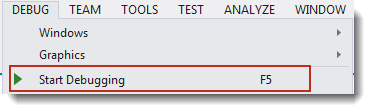
NOTE: RTX64 also supports running the application without debugging through the SDK.
RTX64 provides a Visual Studio integrated base debugger and launch provider that is used by Visual Studio when debugging Real-time applications. RTSS applications are started by the RTX64 loader instead of the Windows loader. For this reason, when debugging RTSS applications in Visual Studio, conditional breakpoints and the following options in the Debug pull-down menu (which would assume Windows control) are not supported:
- Attach to Process
- Detach All
Build Configurations
Four configurations for creating applications are generated in Visual Studio when you create a project using the RTX64 Application template:
x64
- RTSSDebug – Real-time application that has debug flags enabled
- RTSSRelease – Optimized Real-time application that does not contain additional debug information
- Debug – Windows 64-bit application linked to RTX64 that has debug flags enabled
- Release – Windows 64-bit application linked to RTX64
NOTE: We recommend that you select the RTSSDebug configuration of the application you want to debug, as this configuration is set up to generate debug information.
Real-Time Debuggers
When you create a RTSS application with the RTX64 Application template, new debugger options are added to Visual Studio:
- RTX64 Remote Real-Time Debugger – use to debug RTSS applications on a target system remotely. See Remote Debugging with Visual Studio for more information.
- RTX64 Real-Time Debugger – use to debug RTSS applications. Note that this debugger is automatically selected when the RTSSDebug configuration of the project is selected.
Set Debugging Properties
Optionally, you can set debugging properties for the application you want to debug. You can:
- Set the ideal processor on which the main thread of the debugged process will run.
- Set the affinity mask that specifies the processor(s) on which the debugged process will run.
See Setting Debugging Properties in Visual Studio for more information.
Debugging
NOTE: Data breakpoints are not supported.
To debug a RTSS application:
- Make sure RTX64 Real-Time Debugger is selected as the debugger. Note that this debugger is automatically selected when the RTSS configuration of the project is selected.
- From the Solution Explorer window, open the source file by right-clicking the file name and selecting Open, or by double-clicking the file name.
- To start debugging, select Start Debugging from the Debug pull-down menu, or press the F5 key.
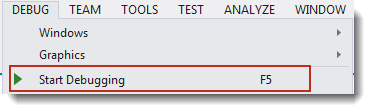
- The RTX64 Server console window opens and displays text from the program, if the application contains RtPrintf calls.
- While debugging, you can select to Continue or to Stop Debugging from the Debug pull-down menu. If you select Continue, program execution will continue until it completes or reaches another breakpoint. If you select Stop, program execution will halt.
After you have finished the debug session, you can close the RTX64 Server console window.
For a more comprehensive example of debugging a RTSS application, see MiniTutorial: Debugging Applications in Visual Studio.
